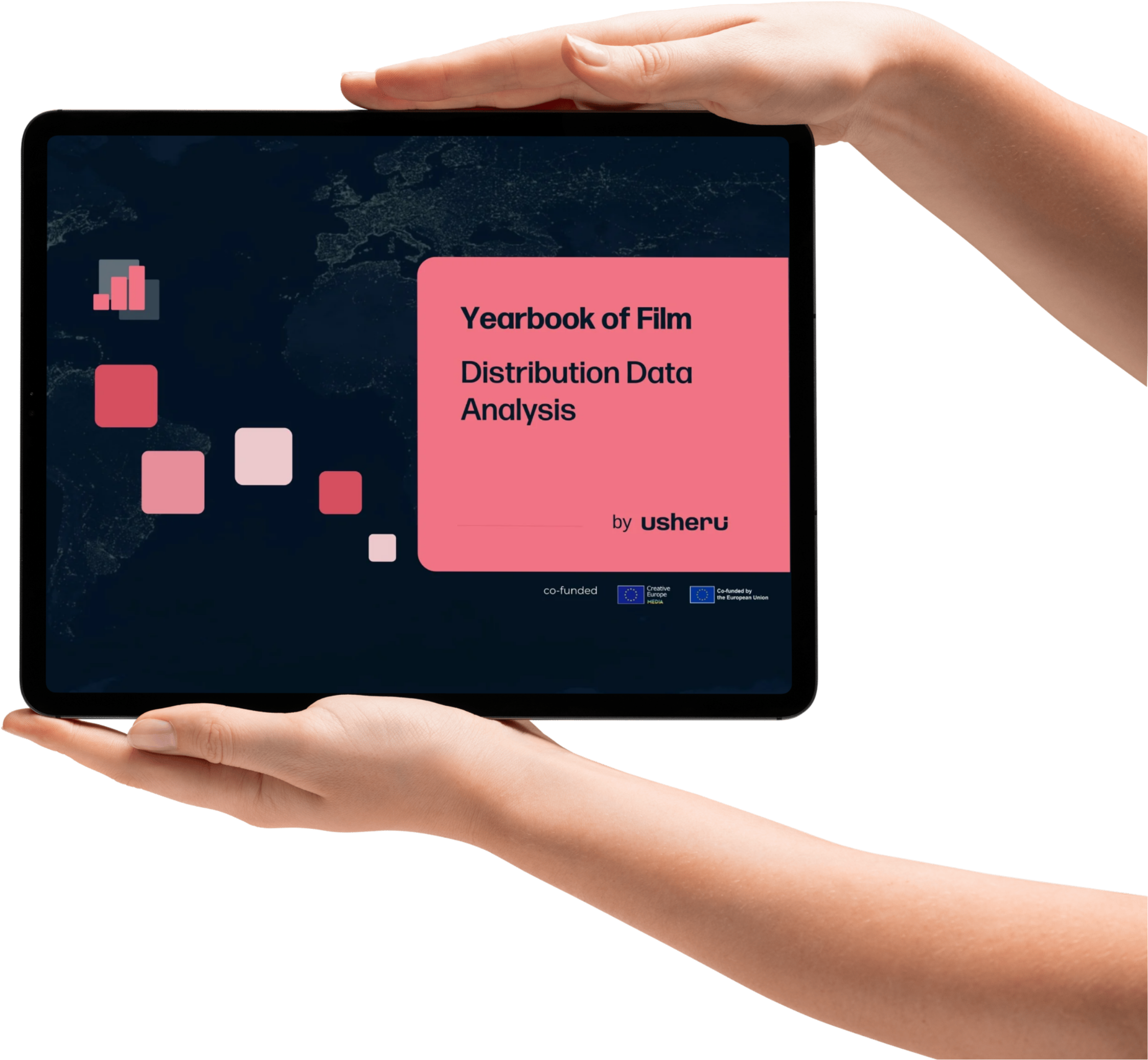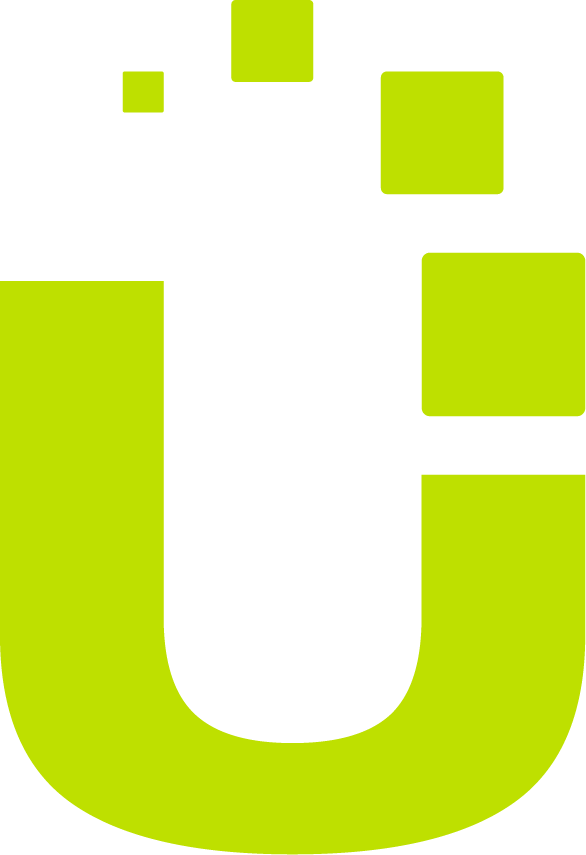Last updated: 3rd Jan 2019
We fully abide by the General Data Protection Regulations (2018) and will therefore not share any of your data or information with 3rd parties, unless on an agreed basis.
We Love Cinema Ltd ( “we”, or “us”) at 13-18 Chancery Street, Smithfield, Dublin 7, Ireland knows that you care how information about you is used and shared. This Privacy Statement explains what information of yours will be collected by We Love Cinema Ltd when you use our websites. We will also explain how and why we use this information collected. Lastly you can at any time cancel, correct or delete the information/data “we” have collect on your part. We will not use or share your information with anyone except as described in this Privacy Statement.
The data we collect is used to understand, in a general way, which films are of interest to which types of groups in the general population, and the ways in which they buy tickets for these films at the cinema. We collect this data in collaboration with our film distribution partners and all cinema partners, who will be privy to the information which identifies you (such that the lack of it may cause some issues when redeeming your ticket at the cinema), and have restricted access to anonymised data which identifies your behaviour in a group and on our website.
When purchasing any ticket from We Love Cinema Limited or subscribing to our products, you will be asked each time to accept our Terms & Conditions, to ensure we have obtained your consent to share your information for the redemption of the product or service.
By visiting this webpage, you are accepting the practices described in this Privacy Statement. [Please see Right to Erasure section below should you wish take action with regard to the removal of your information as a data subject]
USER PROVIDED INFORMATION AND SHARING YOUR INFORMATION
We receive and store any information you enter on our website or give us in any other way. You can choose not to provide this information but this means that you will not be able to fully avail of all the features that we have to offer.
Information you provide:
- If you buy a ticket, we collect your name, email address and payment information. We will share your name and email address with the exhibitor and distributor.”
- If you accept to receive marketing communications from the exhibitor or distributor, we will collect your email address and share it with the relevant party.”
- If you enter a competition, we will gather your email address and competition specific information.”
- If you request a movie for your city, we will gather your email address and a location you specifically requested the movie for.”
Automatically collected information:
When you access our Services online, for example by visiting our websites, we collect automatically some information in relation to your use of the Services. For example, the amount of time you spend on your website site, pages you visit on the site and content you may have viewed.
We also receive and collect general information about the device and/or software you use. This includes for example make of device, operating system and IP address (a unique number used to identify a device on the internet), mobile device advertising identifier (a resettable identifier that is assigned to your mobile device by your operating system provider, such as Apple or Google) or other device identifier, the page you visited before visiting our website, and crash data.
Information from Third Parties;
If you are looking to purchase tickets or other items, we may offer you with the ability to log on using your credentials from other services including Facebook, Twitter and Google. If you chose to log in using such credentials, the third party services will provide us with access to information about you relevant to the purchase. This is limited to basic profile information including your name and email address, in accordance with your privacy policy on that service.
The data will be stored on servers in the jurisdiction of Ireland.
A user can, at any time, request access to his/her personal data from We Love Cinema Ltd.
YOUR RIGHT OF ERASURE
We will honour your Right of Erasure, as provisioned for in the General Data Protection Regulations 2018. In this circumstance, we will require you to email privacy@usheru.com. If you request to be forgotten, we will remove information related to you as a data subject.
SOCIAL NETWORKS
By using the Site’s social network connection function, you will grant us permission to access all of the elements of your social network profile information that you have made available to be shared (as per the settings chosen by you in your social network profile) and to use it in accordance with the social network’s terms of use and this Privacy Statement.
GEOLOCATION
When you access the website, we may ask you for permission to gather information about your geolocation. This information is used to provide you with location-based services, such as local showtimes, search results, and other personalized content.
COOKIES
Like many websites, we use “cookies,” and we obtain certain types of information when your Web browser accesses We Love Cinema Ltd websites or other content served by or on behalf of We Love Cinema Ltd on other Web sites. The “help” portion of the toolbar on most browsers will tell you how to prevent your browser from accepting new cookies, how to have the browser notify you when you receive a new cookie, or how to disable cookies altogether. Additionally, you can disable or delete similar data used by browser add-ons, such as Flash cookies. However, because cookies allow you to take full advantage of some of We Love Cinema’s essential features, we recommend that you leave them turned on.
SECURITY
We value your security, and understand it is our responsibility to ensure that your data remains protected and secure. In order to prevent unauthorised access or disclosure we have put in place suitable physical, electronic and managerial procedures to safeguard and secure the information we collect online.
We commit to not store your information for longer than is necessary for the purposes described in this Privacy Statement. After a reasonable period, data may only be stored at anonymised data, and will not identify you as an individual.
LINKS TO OTHER WEBSITES
We are not responsible for the practices employed by websites linked to or from our website nor the information or content contained therein. Please remember that when you use a link to go from our website to another Web site, our Privacy Statement is no longer in effect.
DATA PROTECTION OFFICER
We have appointed a Data Protection Officer at We Love Cinema Limited who is available to review your requests and oversees our data security on an ongoing basis.
VIDEO PRIVACY
Usheru uses YouTube video integrations from time to time in its websites. As such, such use is subject to the Google Privacy Policy which is available to view here Google Privacy Policy