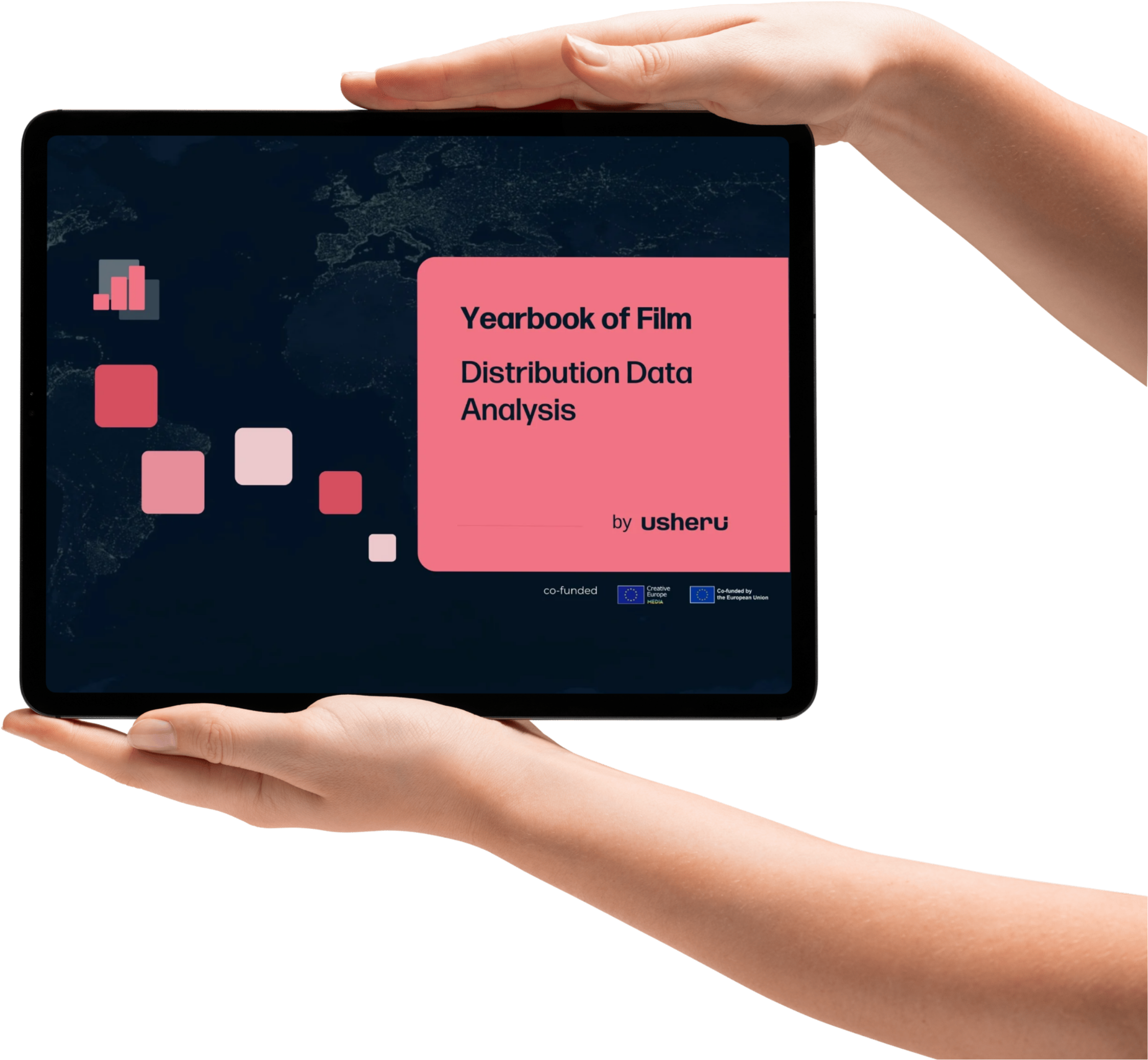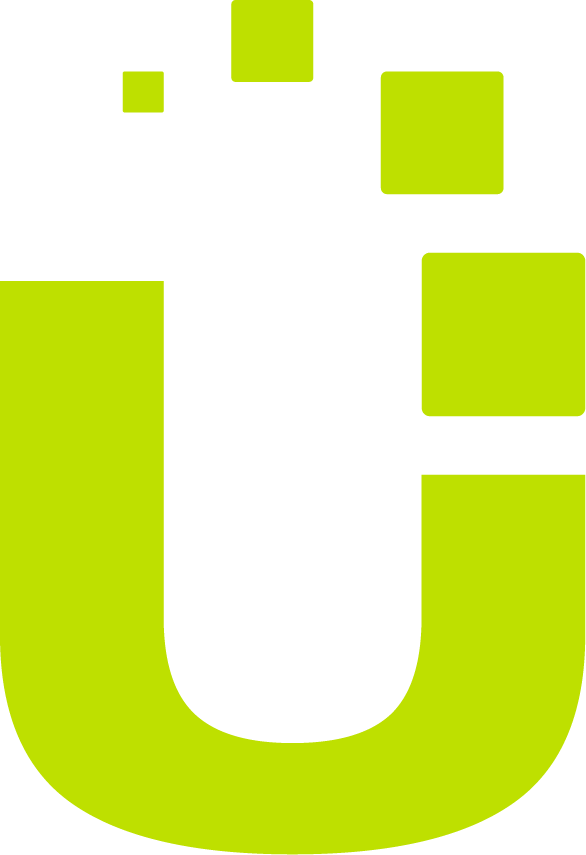Creating retargeting campaigns for film releases can be a highly effective way to increase engagement, boost web presence and ticket sales, and enhance brand loyalty. Here’s a step-by-step guide to setting up retargeting campaigns on different platforms for various audience categories.

Who are Your Audiences
Segmenting your audiences into levels of engagement and intent to purchase allows for specific retargeting. Consider these audience groups:
- People who visited the film’s webpage
- People who engaged with showtimes or selected a local cinema
- People who submitted their email address to express interest
- People who clicked “Buy Now”
The first 3 groups are key for retargeting within the same film release campaign, as they have shown interest but not completed their transaction. By serving these interested audiences bespoke ads, you can expect to see improved results on your advertising spend.
The purchasers in the 4th group are a perfect audience for retargeting in both this and future film campaigns, or again when your release becomes available on VOD.
BREAKDOWN BY SERVICE
So you have an understanding of audience groups, and you want to start capturing these behaviours on your site. Here we’ll break down the basic steps for some of the major digital advertising platforms. (For even more technical detail on implementing pixels and tracking codes, see this article)
1. Google Ads (For Google Search and Display Network)
Steps
- Create Audience Lists: In Google Ads, go to “Audiences” and then “Audience Manager” to create your different audience lists based on the categories above.
- Implement Pixel: Place the Google Ads pixel on your website to track these specific actions.
- Create Campaign: Make a new retargeting campaign and assign your audience lists to the campaign.
2. Facebook and Instagram (Integrated through Facebook Ads Manager)
Steps
- Create Custom Audiences: In Facebook Ads Manager, create custom audiences for each category.
- Install Pixel: Make sure you’ve installed the Facebook Pixel on your website.
- Campaign Setup: Create a retargeting campaign in Facebook Ads Manager and include both Facebook and Instagram as platforms to display your ads.
3. Twitter Ads
Steps
- Audience Manager: Create tailored audiences under the Audience Manager in Twitter Ads.
- Conversion Tracking: Place Twitter’s conversion tracking pixel on your website.
- New Campaign: Create a new retargeting campaign and choose your tailored audiences.
4. TikTok Ads
Steps
- Event Setup: Install the TikTok Pixel and set up events corresponding to your target actions (visited webpage, clicked Buy Now, etc.).
- Audience Management: Create custom audiences in TikTok Ads Manager based on the events you set up.
- Campaign Creation: Create a new ad campaign and assign your custom audiences.
Finally, here is a simple way to bring this all together, and to power up your audience retargeting campaigns.
Basic Workflow
- Audience Identification: Determine the behaviors you want to target (webpage visits, cinema selection, etc.).
- Pixel Installation: Place the tracking pixel for each platform on your website’s relevant pages.
- Audience List Creation: Use each platform’s Ads Manager to create custom audiences based on the tracked behaviors.
- Campaign Creation: In each platform’s Ads Manager, create a new retargeting campaign targeting the custom audiences you’ve created.
- Ad Content: Prepare creative and compelling ad content tailored to each audience type.
- Monitor and Optimize: Track the performance of your retargeting campaigns and make adjustments as needed.
- Data Analysis: Periodically review analytics to see what’s working and what needs improvement.
Do You Retarget Audiences?
That’s a quick and straightforward guide. The exact steps may vary based on updates to each platform, but these are the basic steps you’d need to follow. Always remember to abide by privacy laws and regulations, such as GDPR in Europe, when handling user data.